Getting Started #
With the Converter worksheet created, you can configure the values for each Vista Column. Each column can accept a Source Column, Default Value, or Function.
If a column is Required, it must have a value in one of those columns, and those rows are identified by the red conditional formatting.
Use the F4 key in all three columns to choose from a list of available options.
Once all columns are updated, you can process the converter, which copies the source data to the destination worksheet.
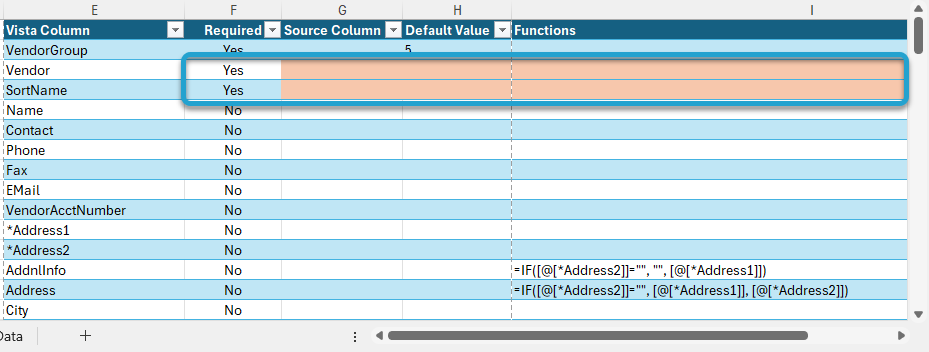
Assign Source Columns #
The first thing to do is assigning any Source Columns to the corresponding Vista Columns.
Select the cell you want to update and press the F4 key.
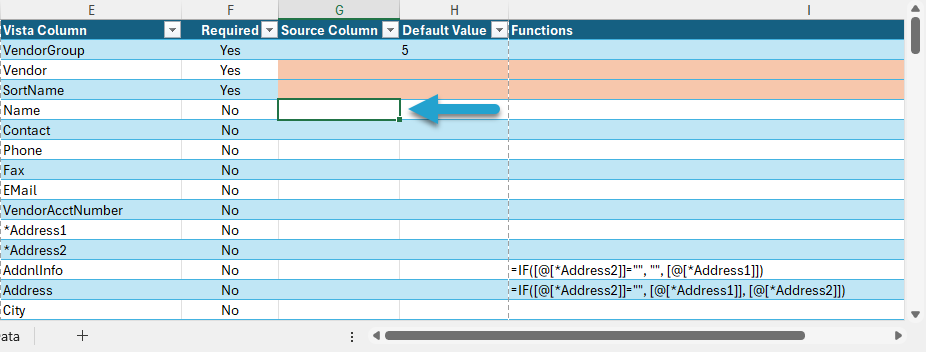
That will open the Lookup form, showing a list of the Source Columns.
The Sample Value column displays the values from the first record in the source table.
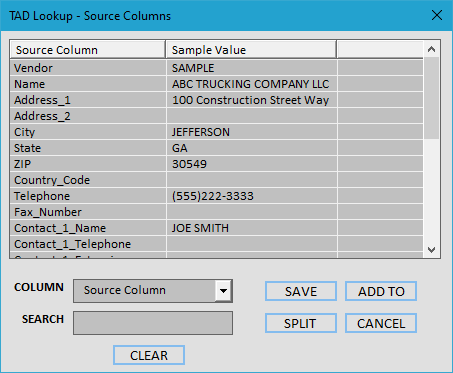
Find and select the corresponding Source Column.
Click the Save button.
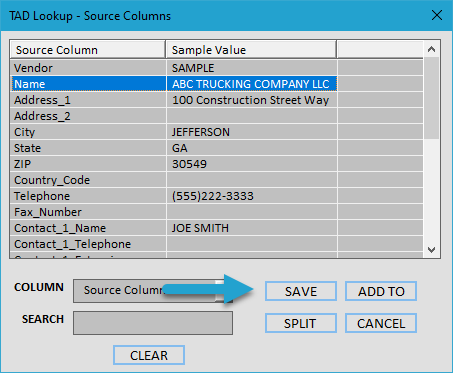
That will return the selected value into the cell.
Repeat the same steps for the remaining columns.
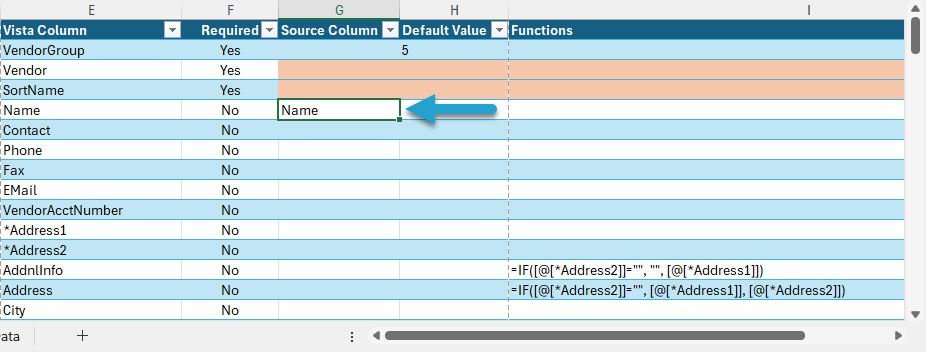
Assign Default Value #
When the source data is copied, the Default Value will be applied to all records. The default values can be changed if you need a different value.
The default value for all Company/Group related columns comes from the Destination Company under the Options button. If you had the wrong value selected when the Converter was initially created, then follow the Refreshing the Converter steps to make sure all columns are updated appropriately.
Select the cell you want to update and press the F4 key.
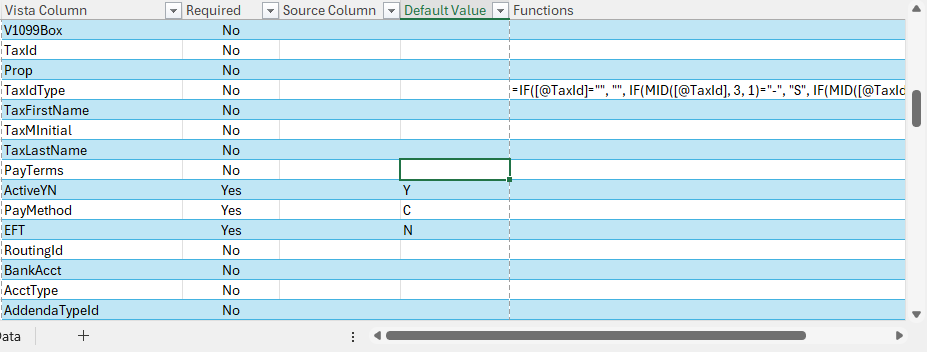
That will open the Lookup form, showing the values that exist in Vista for that column.
Find and select the value you want to assign.
Click the Save button.

That will return the selected value into the cell.
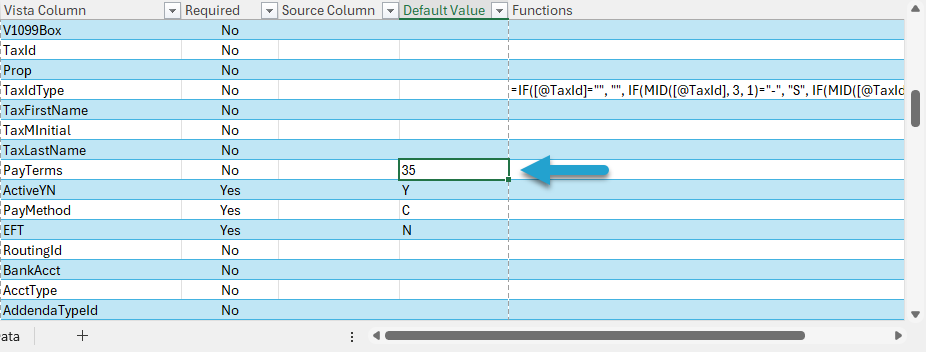
Using Functions #
- TADVLookup New – Creates a new cross-reference worksheet, which is used during the copy process to change the source value.
- TADVLookup Update – Updates an existing cross-reference worksheet if you think there are new source values.
- TADVLookup Custom – Defaults the syntax for the TADVLookup function for you to reference that sheet. This should be used if you already have a cross-reference worksheet.
- TADRemove – Removes specified characters from the source value. Use the / key to separate multiple removals.
- TADSeq – Sequences the specific column from a specified starting number.
- Excel Formulas – You can enter full Excel formulas into the Function column, and they will be applied to the destination columns.
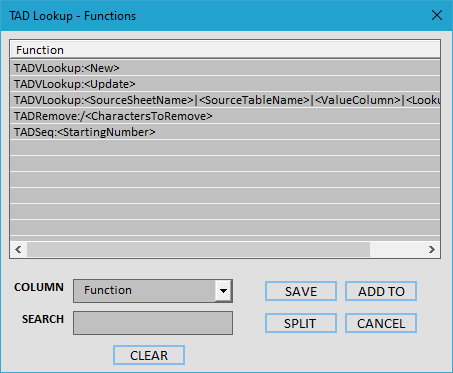
The Using Converter Functions article explains how to use the various functions in more detail.
