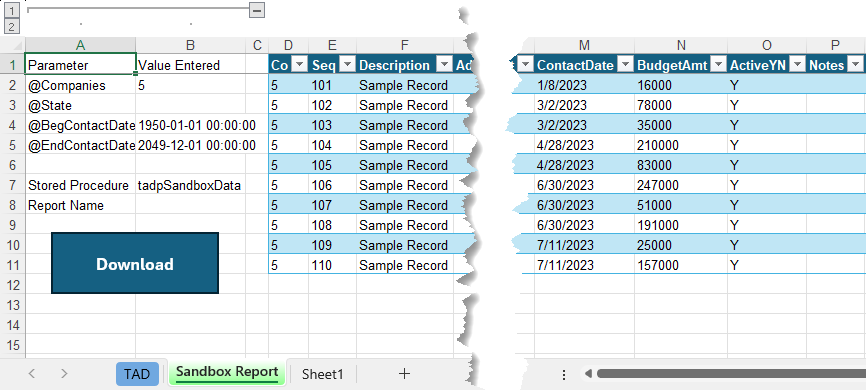Getting Started #
Stored procedures are used when calculations or adjustments need to be made against a base data set that SQL Statements cannot accomplish. If you have existing stored procedures outputting data, those can be loaded as reports in TAD.
Create Report #
Click the Add Report button on the left side of the ribbon.
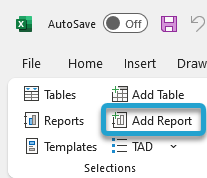
That will open the TAD Query Editor form.
Select the Stored Procedure option.
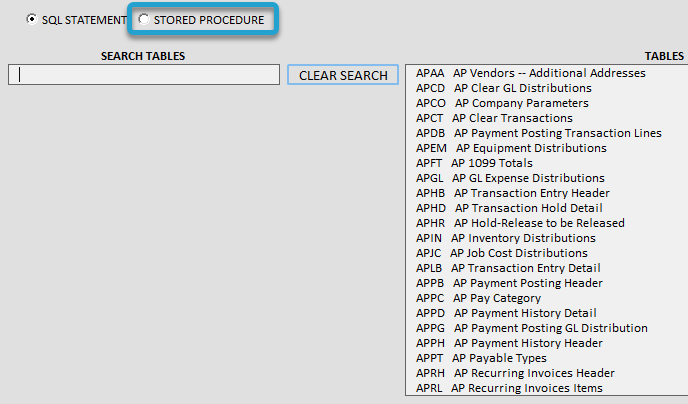
Enter the stored procedure name into the Stored Procedure field.
Click the Refresh Parameters button to pull any related parameters for the stored procedure.
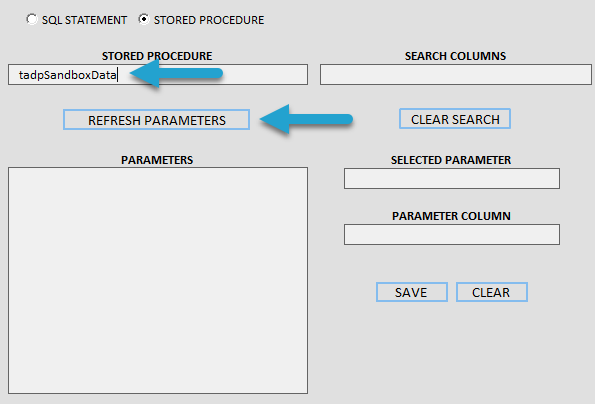
The Parameters list will show the parameters associated with that stored procedure.
You must associate every parameter with a Table Column. This is used for the formatting of the parameter values and drives what F4 lookup will show.
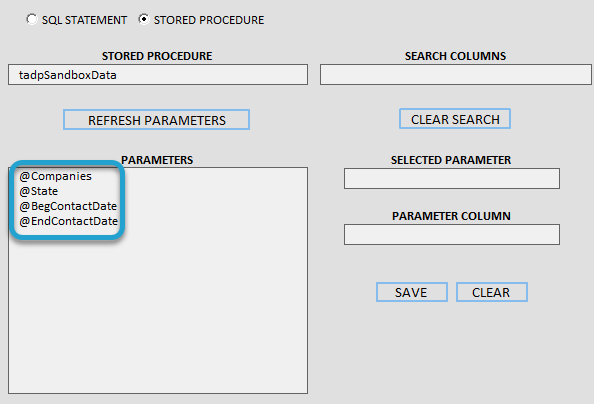
Ideally, you should search for the same table column that is being filtered by the parameter in the stored procedure. In this example, the columns are filtered to show the TAD Sandbox columns.
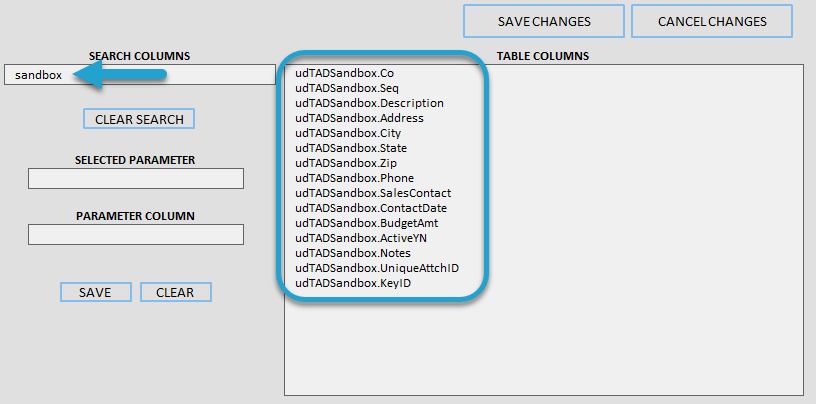
Select the first parameter in the Parameters list.
Select the associated table column in the Table Columns list.
Click the Save button.
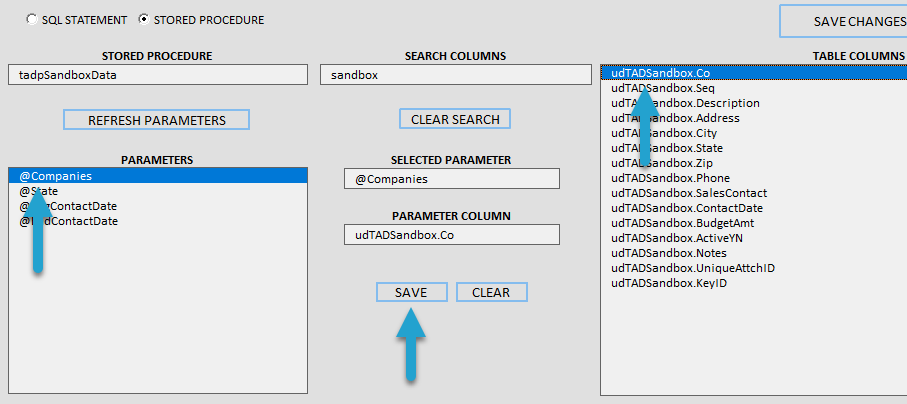
You will see the updated parameter value in the Parameters list.
Repeat the same steps for the remaining parameters.
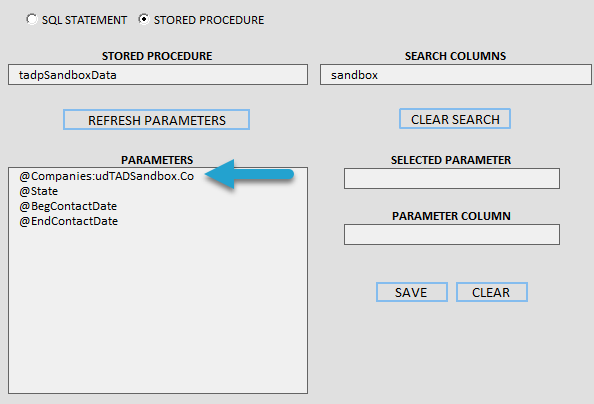
You are finished once all parameters are linked to a table column.
Click the Save Changes button.
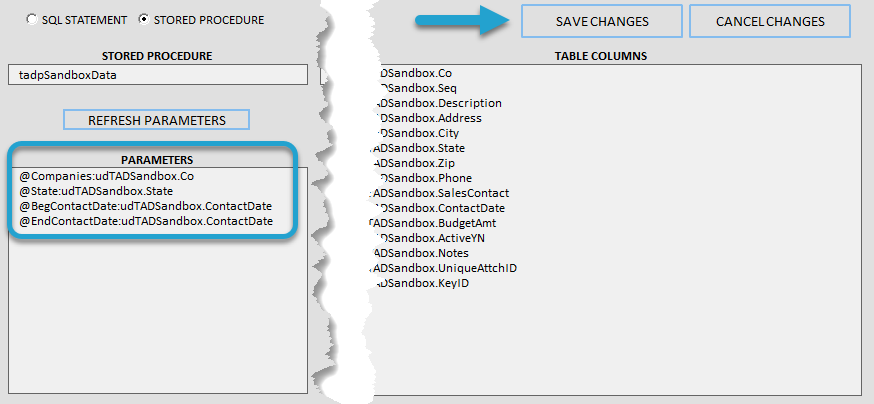
Enter the report name in the Tab Name field.
Click the Download Changes button.
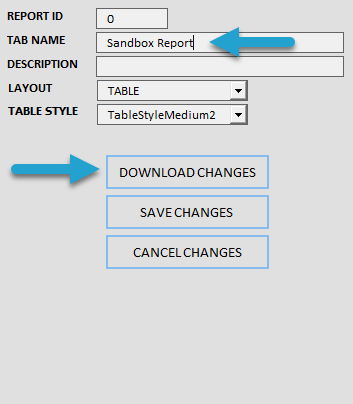
You will see the TAD Parameters form with the associated parameters. Update any of the parameter values.
Click the Download button.

You will see the data generated from the stored procedure.