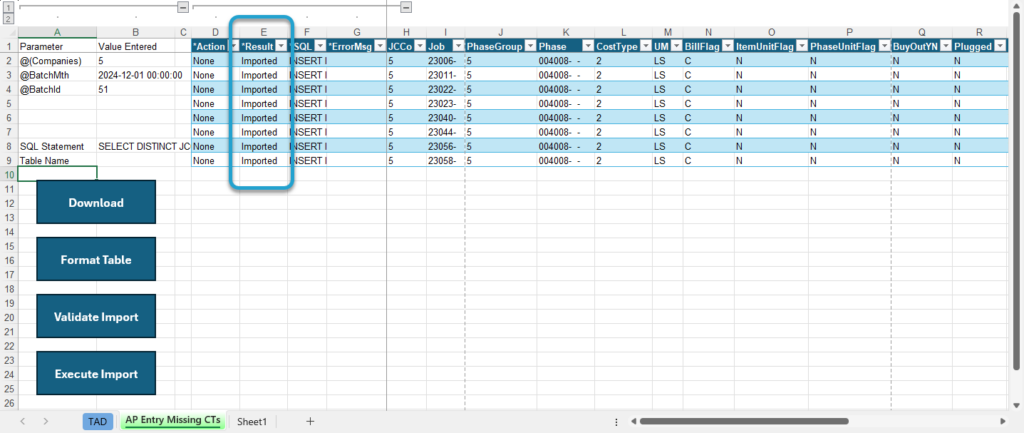Getting Started #
Do you encounter the Cost Type ## not setup on Job: XXXXX error when validating your batches? This template allows you to add those missing cost types directly to JC Original Estimates in one simple download.
Template Info #
- Required Source Data
- AP Transaction Entry records failing validation because cost types are not setup on the job.
- Additional Tips
- The template isolates all open jobs for the Companies specified in your download.
- The Contract Item defaults as the minimum Item on the Contract.
- The UM, BillFlag, ItemUnitFlag and PhaseUnitFlag fields default from the JC Phases –> Cost Types setup.
- Basic Steps
- Download the Data
- Import the Records
Start Import Process #
Click the Templates button on the left side of the ribbon.
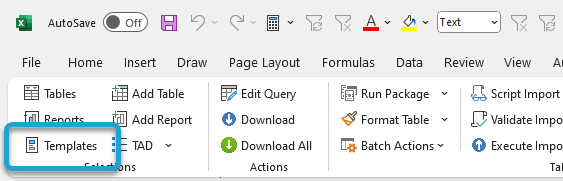
If you’ve signed into TAD before, then you should receive the message below. Click Yes.
If you have not signed into TAD before, follow the Get Connected instructions.
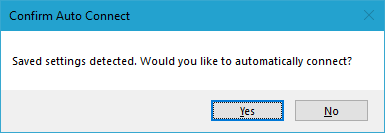
Select the Fix Batch Errors – AP Entry Missing Cost Types template.
Click the Download Selected button.
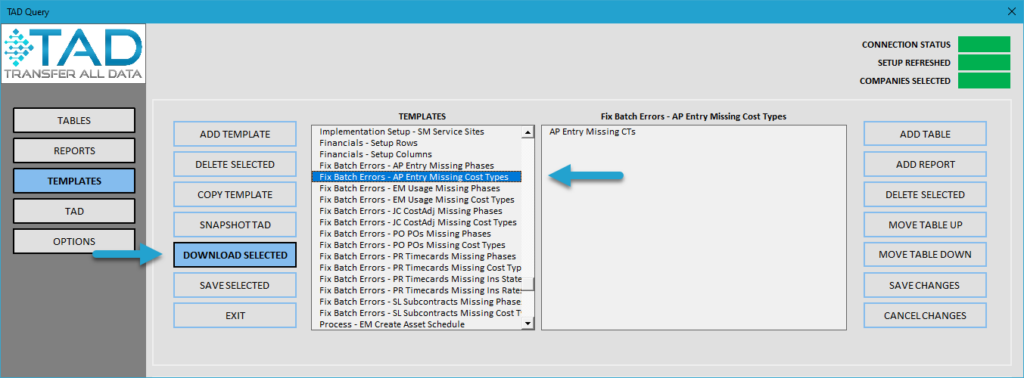
Press F4 in the BatchMth parameter or enter the batch month for the records.
Press F4 in the BatchId parameter or enter the batch number for the records.
Remove both parameter values if you want to download data for multiple batches.
Click the Download button.
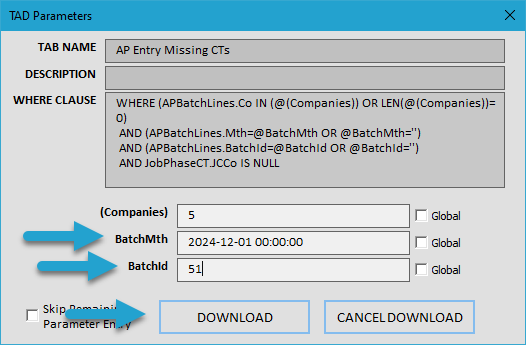
You will now see one record for each Job/Phase/Cost Type on the error list report in Vista.
Click the Format Table button.
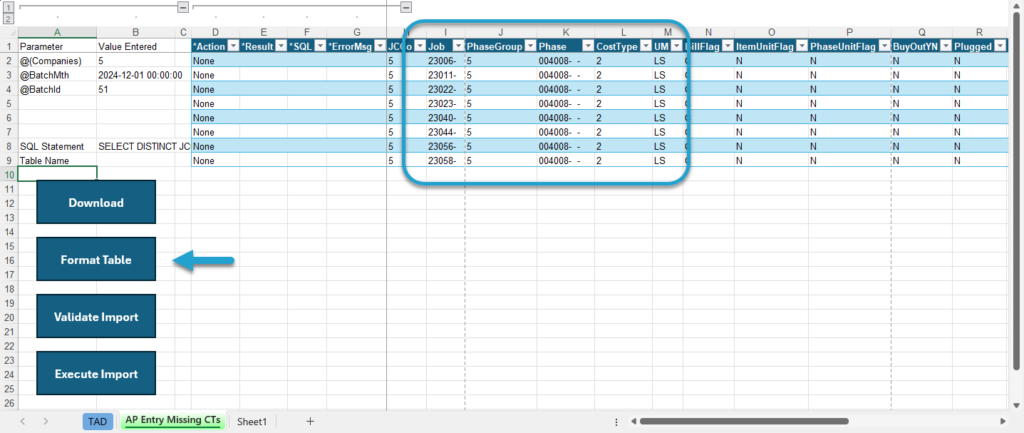
The *Result column will show Formatted for every record.
Click the Validate Import button to see if there are any errors with the records.
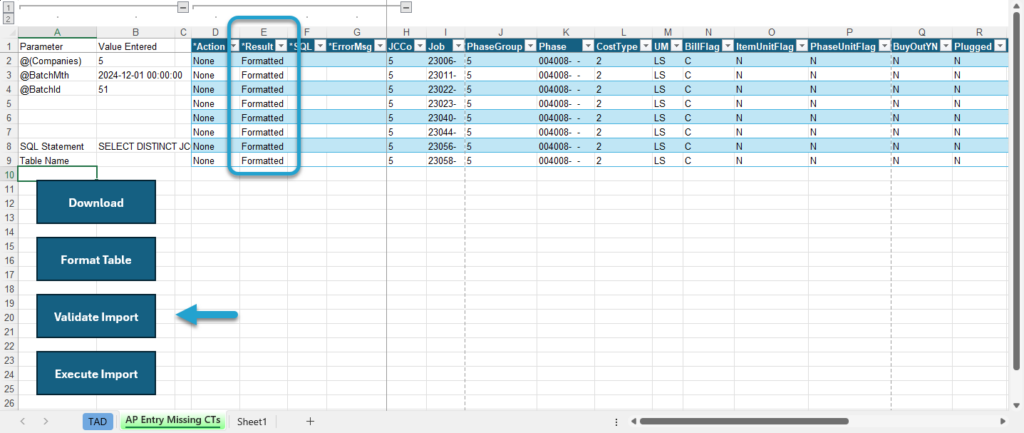
The *Result column will show Validated for every record. If this says Failure, then the *ErrorMsg column will provide the error.
Click the Execute Import button to import the records into Vista.
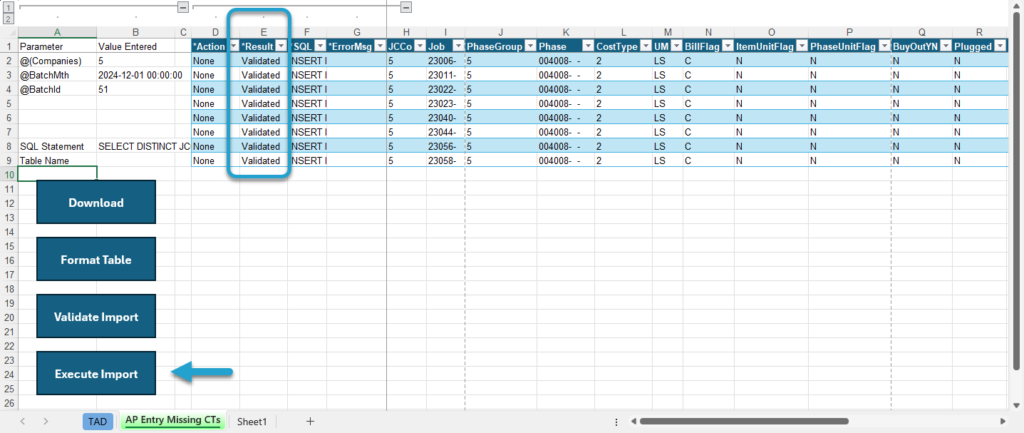
The *Result column will show Imported for every record. Those cost types have now been added.