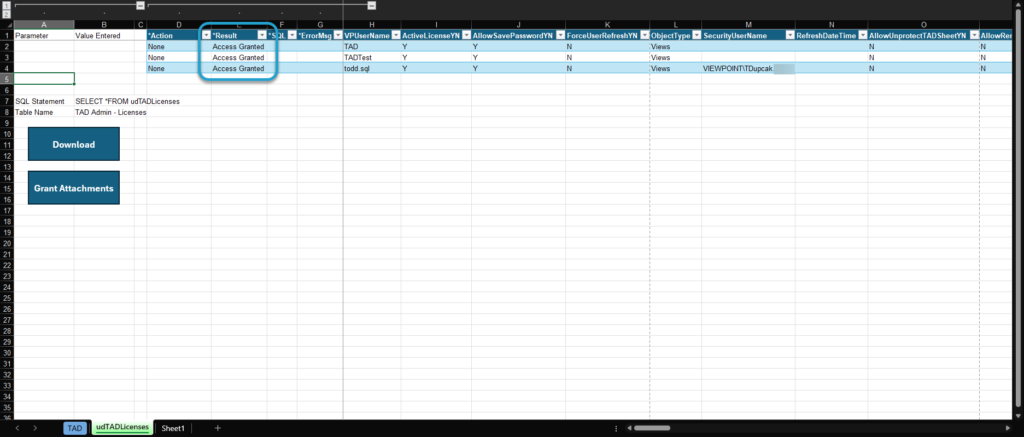Getting Started #
TAD has a feature that allows you to view the attachments stored in the database. In order for a user to view the attachments, you must first grant them access. There are two ways to give those permissions:
- TAD Licenses form in Vista
- TAD Licenses form through TAD
The TAD Licenses form in Vista will most likely not work unless your account has elevated privileges, as there is an extra layer of security that Vista is adding. To get around this, you may need to adjust your account’s permissions or use the alternative method through TAD.
Important: Only accounts with db_owner permissions in both the Viewpoint and VPAttachment databases can run the process below.
Granting Access in Vista #
On the Vista main menu, go to User Database → Programs, and you will see the TAD forms.
Open the TAD Admin – Licenses form.
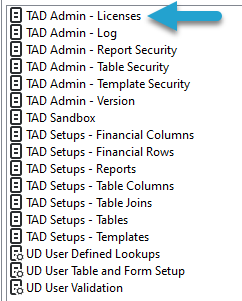
Select the VPUserName that you want to grant attachment access to.
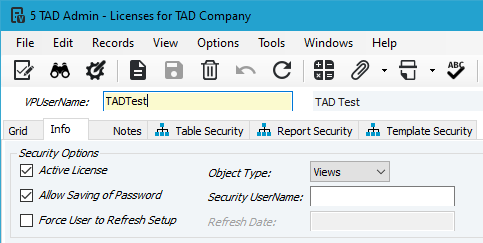
On the right side, click the Grant Attachment Access button.
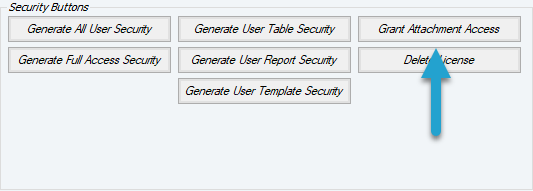
If you receive the error message below, follow the steps for granting access in TAD.
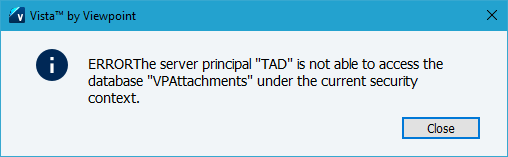
Granting Access in TAD #
Open a blank Excel workbook and click the Add Table button on the ribbon.
- If you have saved your password, click Yes to auto-connect.
- If you have not saved your password, enter it manually and connect.
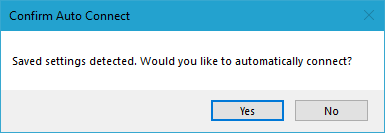
Search for licenses and double-click on the udTADLicenses table.
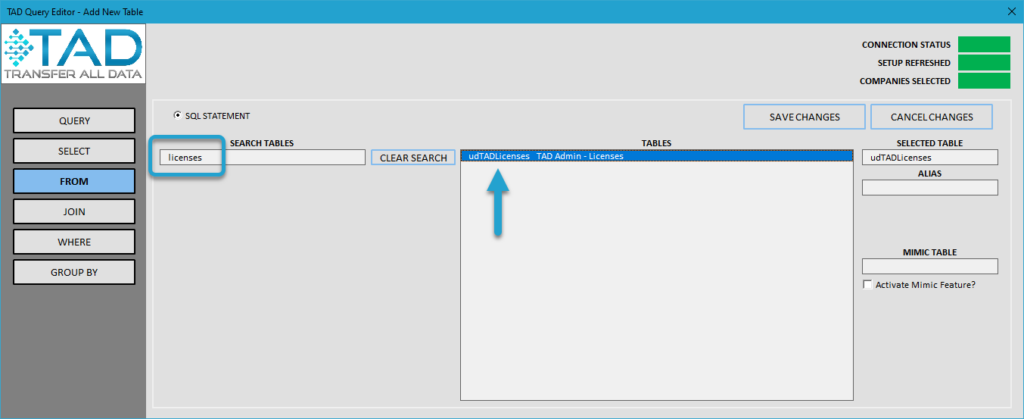
Find Grant Attachments under the Available Actions.
Double-click on Grant Attachments to add it to the Selected Package.
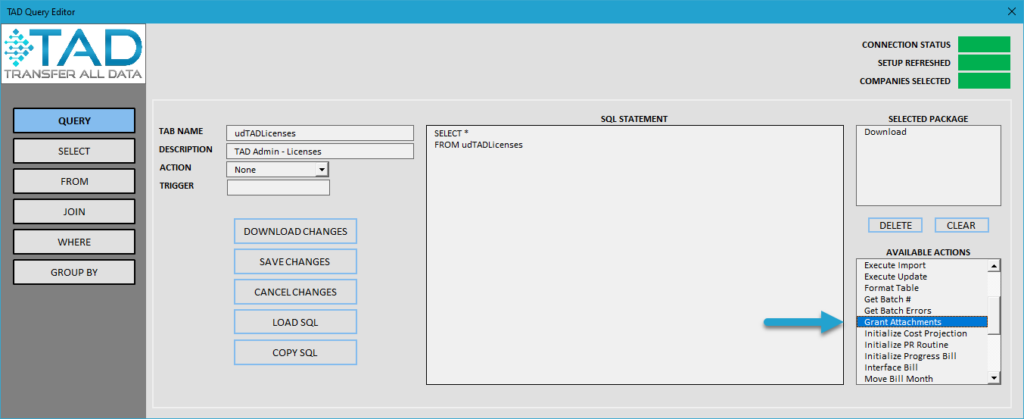
Click the Download Changes button.
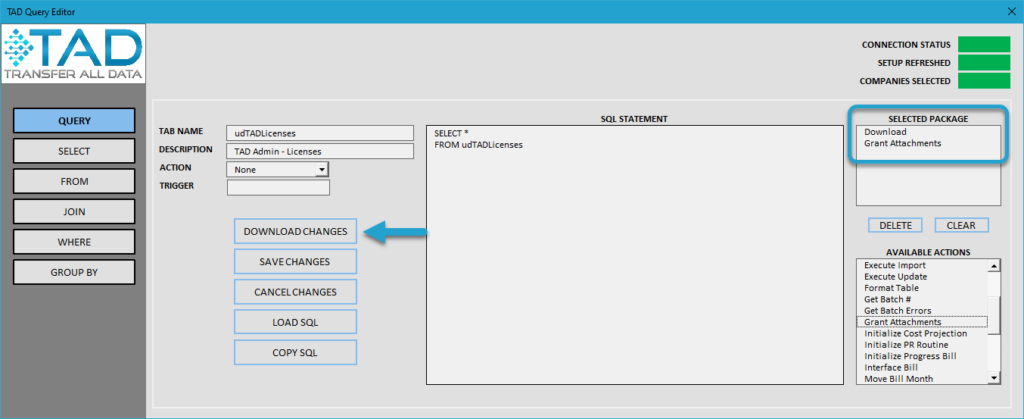
Change the Action column to Grant Attachments for all applicable users.
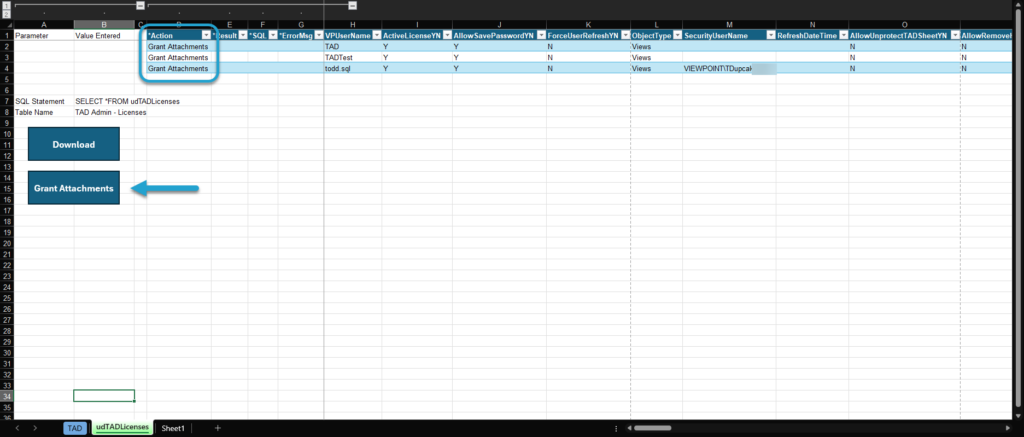
Click the Yes button to confirm the action.
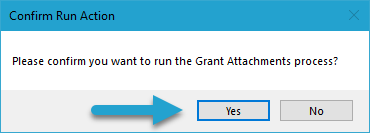
You should see Access Granted in the Result column. Those users should now be able to view attachments.