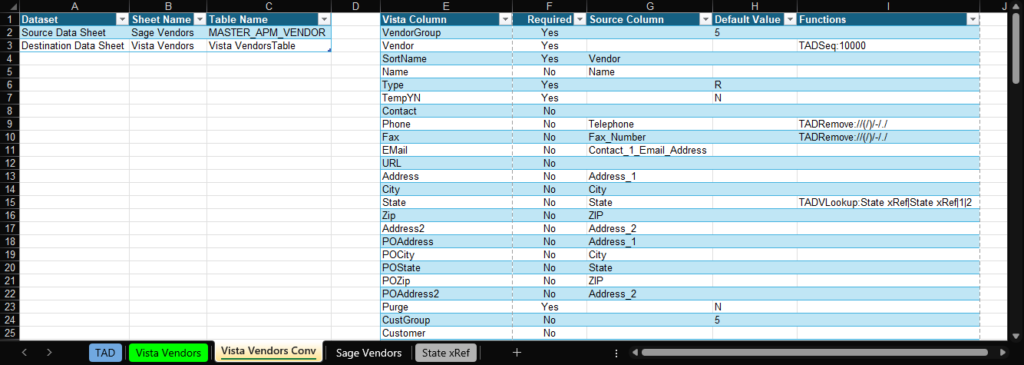Getting Started #
You’ve made the big purchase—now it’s time to set up your company in Vista.
Vista requires the setup of over 250 tables, depending on your organization’s structure. However, Vista only provides import templates for 36 of those setup tables. TAD expands that coverage to all setup tables, giving you full control over your data migration.
In total, Vista offers 113 import templates for setup and batch tables. TAD surpasses this by providing an import template for every table, ensuring you can efficiently import and configure all necessary data without manual entry.
Comparing Import Steps #
The lists below outline the import steps for both Vista and TAD.
Vista Import Steps
- Format data in Excel.
- Save as a CSV/TXT file.
- Configure the IM template to match your CSV/TXT file.
- Use IM Import.
- Review IM Work Edit.
- Use IM Upload.
- If errors occur:
- Open your Excel workbook, fix the errors, and repeat the steps above.
- You may receive new errors and need to repeat the process multiple times.
TAD Import Steps
- Format data in Excel.
- Validate Import.
- If errors occur, fix them and Validate Import again (either in bulk or for individual records).
- Execute Import.
Validations
During Step #2 (Validate Import) in the TAD Import Steps, the following validations occur automatically. In Vista, you wouldn’t catch some of these issues until Step #6 (IM Upload):
- Required columns missing values
- Values exceeding column length
- Invalid number or date values
- Numbers outside the allowable range
- Duplicate records
This early validation in TAD helps you identify and correct issues before attempting the import, reducing the need for repeated corrections and retries.
TAD allows you to test the import with a handful of records to ensure you’re on the right track before committing the full dataset.
Vista, on the other hand, requires a bulk import approach—leaving you to cross your fingers and hope that every required column has a valid default value.
Company Copy Template #
After months of testing, it’s finally time to go live. The Company Copy template allows you to seamlessly transfer your Test company settings to your Live company. You have full control over which tables are copied, ensuring a clean and accurate setup. Additionally, you can remove any example records that were preloaded in the Test company.
Managing multiple companies? This feature alone makes TAD worth the investment.
TAD Converter #
The TAD Converter streamlines data migration by copying and transposing your source data into Vista tables. With built-in tools, you can:
- Press F4 to look up Default Values from Vista.
- Create Cross References to map data efficiently.
- Remove Unwanted Characters for cleaner imports.
By building and testing your process during the implementation phase, you can ensure a smoother go-live experience. There’s nothing worse than being unprepared during go-live week.
The example below demonstrates copying Sage Vendor data into the Vista Vendor table.