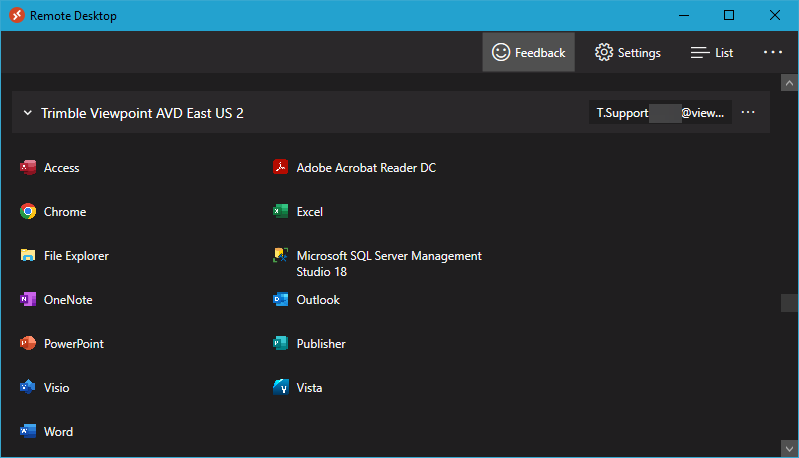Download Installer #
- Sign in to the TAD Client Portal.
- Navigate to the Transfer All Data section.
- Download the installer by clicking the Transfer All Data Installer link.
- Locate your Serial Number, which is required for installation.
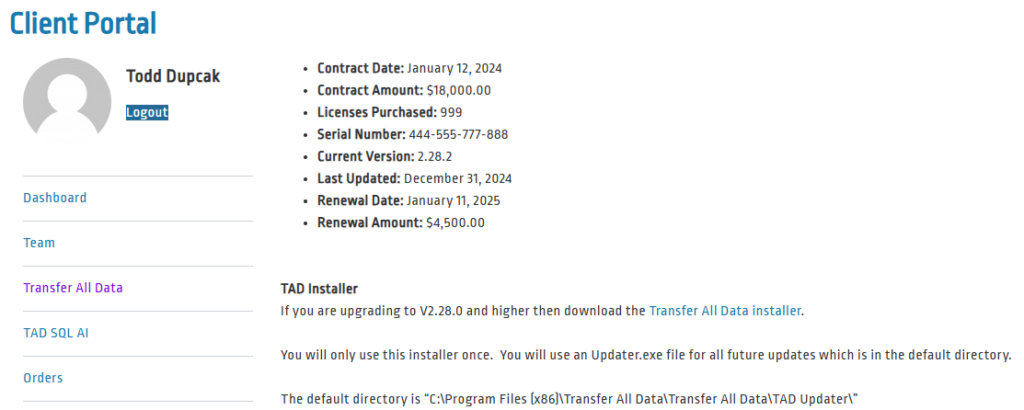
Cloud Server Requirements #
The following items are required to complete the TAD installation.
1. TLS Database Endpoint or IPsec VPN
You must have one of these options configured to communicate with your Cloud server.
If you do not have either, submit a support ticket to Trimble with the subject:
“We need a TLS Database Endpoint setup to connect to our Cloud server.”
Trimble Support will coordinate with your IT team to establish the necessary connection.
Once the TLS Database Endpoint is set up, you will receive the server address, which is required for installation.
TLS Database Endpoint #
The Provided Format for the Cloud server will look like the below.
Replace “port-“ with a comma (,)
Provided Format: AAAA-sql.viewpointdata.cloud port-####
Ideal Format: AAAA-sql.viewpointdata.cloud, ####
- AAAA – Company Code
- #### – Port Number
IPsec VPN #
The Provided Format for the Cloud server is an IP address which is the Ideal Format.
Ideal Format: ###.###.###.###
2. SQL Account
You need a primary SQL account with the necessary permissions to install TAD on your SQL database.
All other users will require only the SQL account for access.
Follow the Create SQL Account instructions to set up a new SQL account in Vista.
Once created, submit a support ticket to Trimble with the subject:
“Please grant db_owner permissions to SQL Account <your_new_account> on the Viewpoint and VPAttachment databases. Also, remove the VCSUsers permission on the Viewpoint database.”
Cascade AVD Account #
If you are unable to establish a TLS Database Endpoint or IPsec VPN, you can use a Cascade AVD Account as an alternative. This account follows the format:
VIEWPOINT\<UserName>
The Cascade AVD Account provides access to Excel through a Remote Desktop instance, which requires a Microsoft Office E3 or E5 license.