Getting Started #
The TAD Automator is a worksheet that you configure to automate the download, email, and saving of reports in PDF, CSV, and XLS formats.
Beyond data downloads, you can schedule other TAD Actions, such as Post Batch, making it ideal for automating nightly batch postings—especially useful when entering time in the Employee Portal or importing data from third-party systems.
For workbooks with multiple worksheets, you have the flexibility to export each sheet as a separate file or combine them into a single output file.
When sending emails, Automator allows you to specify To, CC, BCC, Subject, and Body fields. Emails are sent using the Outlook client installed on the PC, with future support planned for SMTP configurations.
File saving is fully customizable, letting you choose an output folder, whether on your Desktop or a shared network location.
To automate processing, use the TAD Automator Scheduler, which integrates with Windows Task Scheduler to set the desired frequency.
Automator Worksheet #
The image below shows three configurations on the Automator worksheet:
- The first record saves the report to the D:\TAD folder.
- The second record generates an email with the report attached.
- The third record uses the Send Email output option, which does the same as the second record but also automatically sends the email.
All three configurations apply the Month Day Year format (MM.dd.yyyy) to the file name, reflecting the report’s download date.
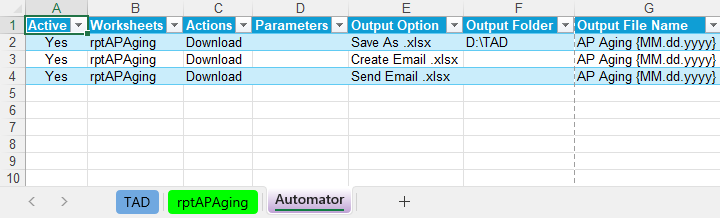
The image below also displays the email configuration for the second and third records. The Email Subject and Email Body will include the same MM.dd.yyyy format.
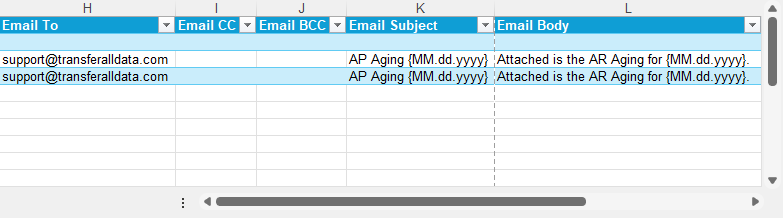
Processing the Automator Worksheet #
The Process Automator button on the ribbon cycles through each record in the Automator worksheet and executes the configured actions.
Only records where the Active column is set to Yes will be included in the process. Any records marked as No will be skipped.
This ensures that only the intended tasks are executed, giving you control over which reports are saved, emailed, or sent automatically.
Blaster #
The Blaster feature works alongside the Automator to refine and distribute reports based on specific criteria. While the Automator handles report generation, saving, and emailing, Blaster ensures that each recipient receives only the data relevant to them.
Blaster operates in two ways:
- Data-Driven Blaster – Automatically isolates unique values from the main report, creating individual outputs for each recipient.
- Manual Entry Blaster – Allows users to manually define report groupings, specifying how data should be distributed based on custom criteria.
For example, an AP Aging by Job report can be processed through Blaster to send each Project Manager their outstanding invoices or to group invoices by Division Manager based on a manual assignment.
Blaster supports two output formats:
- Separate Workbooks – Each record is saved as an individual file and emailed separately.
- Separate Worksheets in a Single Workbook – A single workbook is created with separate worksheets for each recipient.
By integrating Blaster with the Automator, users can efficiently automate targeted data distribution, ensuring recipients receive the right information in the most effective format.
