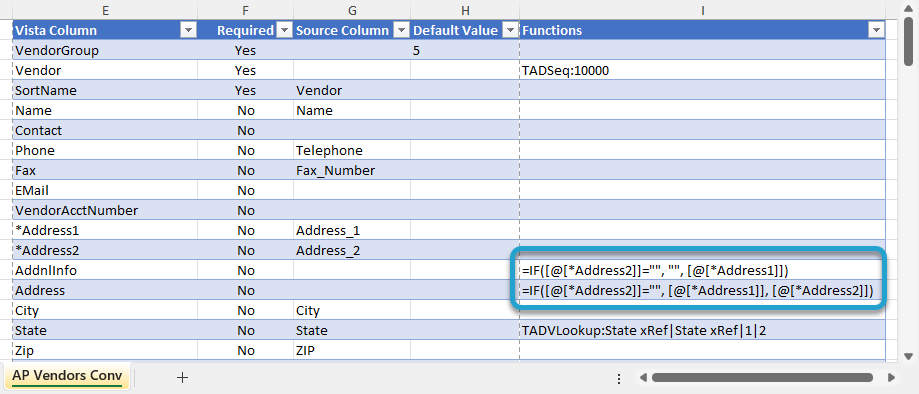Getting Started #
The Converter process creates a worksheet that links your source data to the table downloaded in TAD, establishing a repeatable process that copies and transposes your data with minimal manual adjustments. Traditional methods often fail because they require direct changes to the source data worksheet. This means each time you refresh your source data, you might need to reapply your adjustments, which can lead to errors.
Link Source and Destination Worksheets
You can use the F4 lookup in the table below to choose from a list of available datasets in the Excel workbook to link your source and destination worksheets.
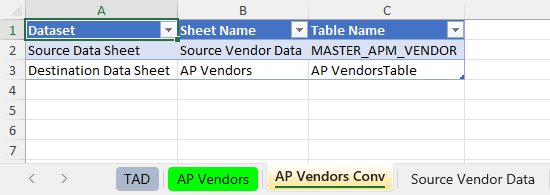
The image below is an example of the lookup in that table, showing all available data tables in the workbook.
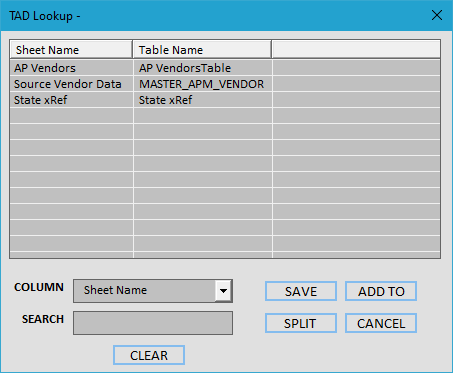
Link Columns or Apply Functions
The table below is where you assign a source column, default value, or function to every destination (Vista) column.
- Vista Column – These columns pull from the table downloaded in TAD.
- Required – This shows whether the column is Required.
- Source Column – You can F4 in this column to choose a column from the source data.
- Default Value – This will initially be created with the column’s default value. You can F4 in this column to choose a different default value.
- Functions – You can F4 in this column to see the available functions.
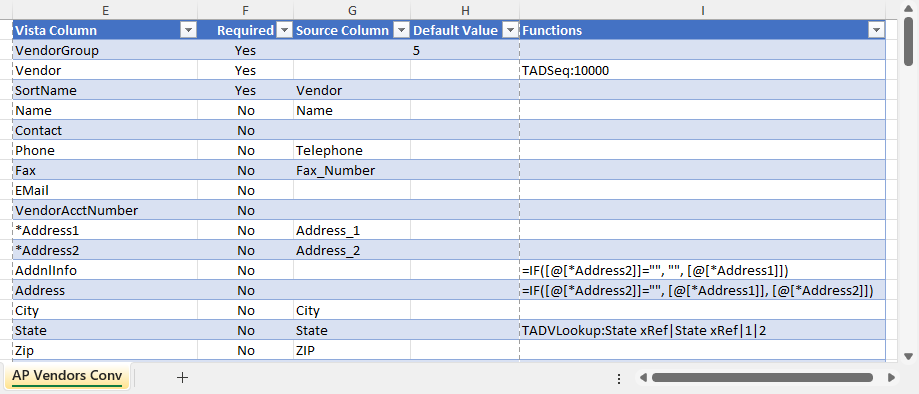
The image below shows the F4 lookup for the Source Columns.
The Sample Value column displays the values from the first record in the source table.
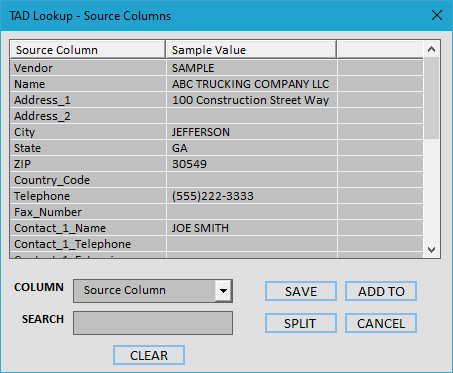
The image below shows the F4 lookup for the Functions.

Converter Functions #
The Converter process includes Functions to remove specific characters or to sequence a field starting with a particular number. The most powerful tool is the cross-reference feature, which generates a worksheet listing the unique values from the source column.
This cross-reference is used during the data copy to alter the source data values. It will alert you if any source values are missing from the cross-reference, ensuring that all data is handled correctly.
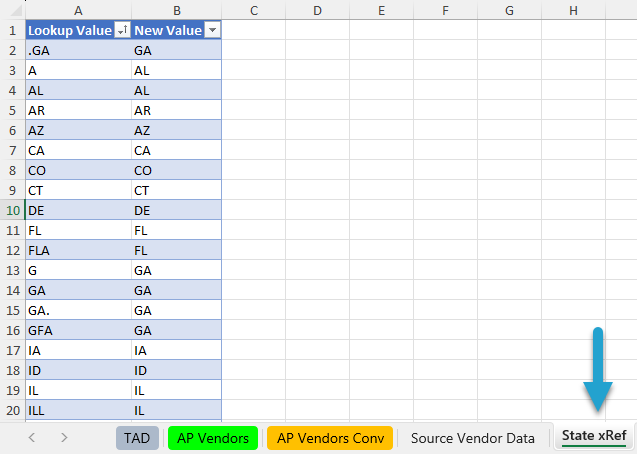
You can also build Excel formulas into the columns, which will appear after the data is copied to the destination worksheet.