Getting Started #
Templates play a key role in Transfer All Data (TAD) by providing a structured and efficient way to manage data within Vista by Viewpoint. Whether you’re handling financial transactions, job cost adjustments, payroll updates, or company setup tasks, templates help streamline data entry and reduce manual effort.
With TAD’s templates, you can:
- Automate Data Imports – Download existing data from Vista, make necessary changes, and reimport it with minimal effort.
- Simplify Corrections & Adjustments – Identify errors, correct records, and seamlessly reprocess transactions.
- Improve Efficiency – Reduce the need for manual data entry across various Vista modules, saving time and reducing errors.
- Standardize Processes – Ensure consistency by using predefined structures that align with Vista’s database requirements.
Templates are categorized based on their function, such as Batches, Accruals, Implementation, Financials, and Setup Updates. Each category is designed to address specific needs within your Vista environment, helping you manage data effectively.
Template Structure #
Each template in TAD is built around one or multiple Tables, which represent database tables that correspond to Vista forms. For example, the APVM Table represents the data viewable on the AP Vendors form in Vista.
Single-Table Templates
Some templates focus on a single Table, making it easy to import or update a specific type of data. Examples include:
- Setup Import – Cost Type (adds new Cost Types to all open jobs)
- Batches – JC Cost Adjustments (loads job cost adjustment changes into a JC Cost Adjustment batch)
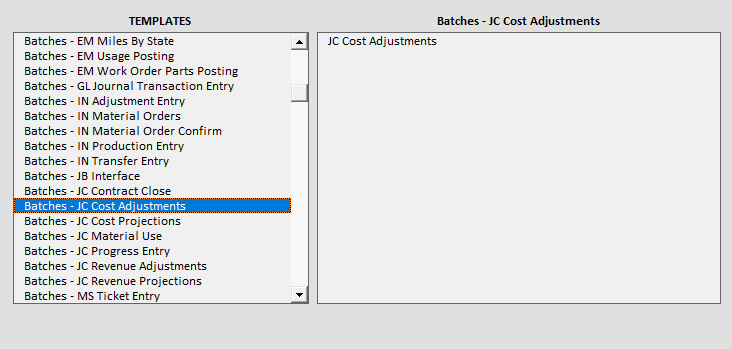
Multi-Table Templates
Other templates involve multiple Tables, allowing you to manage more complex data relationships within Vista. These templates ensure that all necessary components are imported together to maintain data integrity. Examples include:
- Fix Batch Errors (updates multiple Tables, such as JC Job Phases and JC Original Estimates, to resolve missing data issues)
- Process – JB InterCo Billings to AP (transfers intercompany billing data across multiple Vista modules)
- Company Copy (copies multiple configuration Tables to create a new company setup)
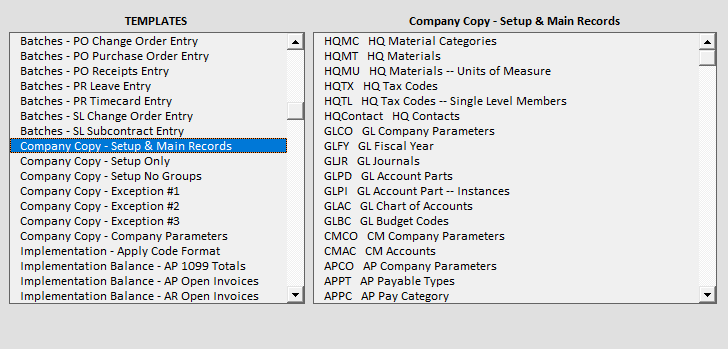
Template Categories #
Accruals
Automates the import of cost data into JC Cost Adjustments and GL Journal Entries, streamlining financial reporting and month-end processes.
Add Posted to Batch
Quickly reprocesses posted records by identifying and re-adding them to a batch with a single click, eliminating the need for manual entry.
Batches
Provides direct access to all batch tables in Vista, enabling efficient imports of month-end journal entries and job cost adjustments.
Company Copy
Simplifies the duplication of company setups in Vista, making it easy to create new implementations or test environments while allowing for data review and refinement.
Financials
Offers prebuilt layouts for essential financial reports—including the Balance Sheet, Income Statement, Cash Flow, and Trial Balance—with customization options for easy import.
Fix Batch Errors
Resolves common batch posting issues by automatically downloading and importing missing job phases, cost types, or PR state insurance codes, ensuring smoother processing.
Implementation
Provides general tools for setting up new Vista environments, streamlining data imports for a smooth and efficient implementation process.
Implementation Balance
Simplifies the process of loading beginning balances into a new Vista environment, ensuring accuracy and efficiency.
Implementation Setup
Organizes required and necessary columns in Vista setup tables, making data entry and imports more structured and efficient.
Process
Automates complex and repetitive tasks by facilitating data transfers between Vista tables, significantly reducing manual effort and saving time.
Setup Copy
Enables duplication of key Vista configurations—such as Departments, Tax Codes, and Craft/Class setups—to streamline the setup process for new entries.
Setup Import
Allows for the efficient addition of new configurations, such as Phases or Cost Types, to all open jobs in Vista, simplifying data management.
Setup Updates
Streamlines the process of updating existing Vista configurations, making it easier to modify Federal, State, and Local codes efficiently.
Parameters #
When downloading most templates, you’ll find a parameter that allows you to filter data by Company or Group. Press F4 or double-click the parameter field to open the TAD Lookup form. Parameters enclosed in parentheses can accept multiple values based on the Companies available in your environment.
The Accruals templates include parameters that allow users to specify the GLOffset Account and Batch Month, ensuring accurate allocation of accrued expenses to the appropriate period.
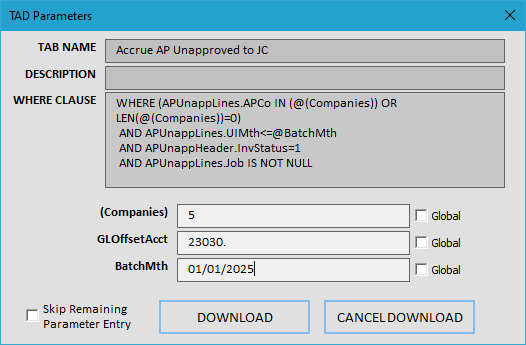
The Company Copy templates include a TopRows parameter, allowing users to retrieve a limited number of setup records, all records, or none at all. Downloading a smaller dataset helps users quickly identify which Tables contain data, making it easier to remove empty ones. Since the main Company Copy template includes around 250 Tables, eliminating 150+ unused worksheets helps keep the workbook more organized and manageable.
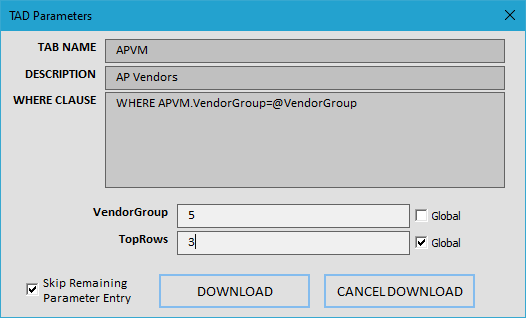
The Setup Copy – PR Craft templates allow you to duplicate existing PR Craft/Class setups with ease. The OldCraft and NewCraft parameters let you define the source and destination craft values for the copy process.
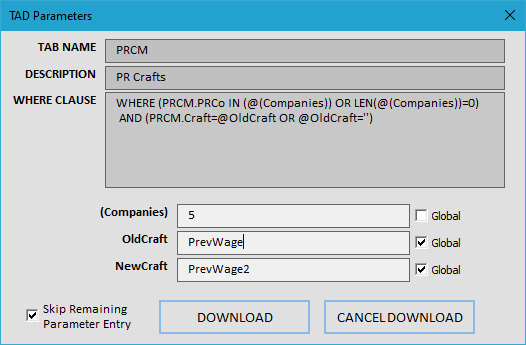
Skip Remaining Parameter Entry Checkbox – Automatically downloads the remaining Tables without displaying the TAD Parameters form for each one, streamlining the process.
Global Checkbox – Applies the selected parameter values to all related Tables within the template, ensuring consistency.
