Getting Started #
The Parameter form appears when you download a Table or Report that has parameters in the configuration.
Press F4 or double-click in most parameters to see the TAD Lookup or TAD Calendar forms.
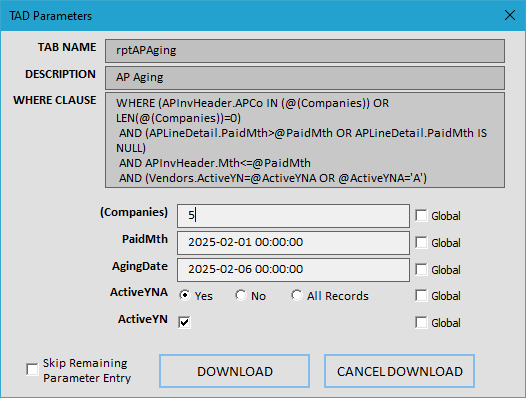
Fields #
- Tab Name
- Shows the name of the worksheet you are downloading.
- Description
- Shows the description of the Table/Report you are downloading.
- Where Clause
- Shows where each parameter is used to filter the data.
- Global
- When checked, the value in the adjacent parameter field will be pushed to the next download(s) for the same parameter name.
- For example, if you download three reports with the Mth parameter, you would enter the month on the first report and it would be pushed to the remaining two. Combine this with Skip Remaining Parameter Entry to bypass the Parameter form too!
- Skip Remaining Parameter Entry
- This will skip the Parameter form for all remaining downloads.
Buttons #
- Download
- Downloads the Table/Report using the parameter values.
- Cancel Download
- This will cancel the specific download and move onto the next download.
Tips and Tricks #
- If you change the Tab Name during a download then it will create a copy of the original worksheet.
- If you click the X in the upper right of the form it will stop all downloads.
