Getting Started #
The Query button displays the complete SQL Statement and it is where you can Download, Save or Cancel your changes. The configurations of both Tables and Reports are SQL Statements, but they have different layouts types which are outlined below.
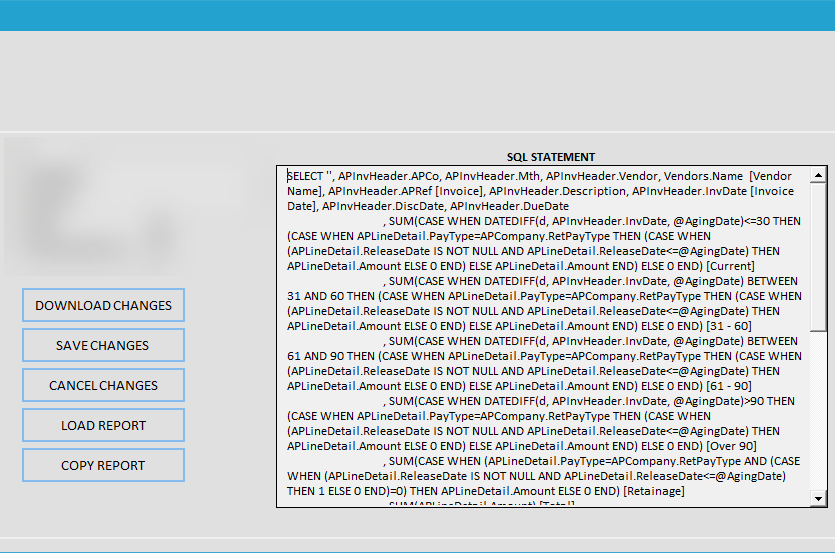
Buttons #
- Download Changes
- Saves the changes to the TAD worksheet and downloads the data again.
- Save Changes
- Saves the changes to the TAD worksheet.
- Cancel Changes
- Cancels changes and closes the form.
- Load SQL / Load Report
- Loads a Table or Report configuration based on what exists in the SQL Statement field.
- These buttons are necessary if you manually adjust the SQL Statement field.
- Copy SQL / Copy Report
- Copies the configuration of the Table or Report to the clipboard. You can then paste it in a .txt file or email.
Table Layout Fields #
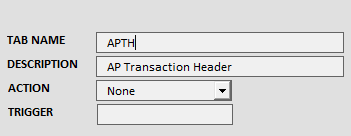
- Tab Name
- This will become the worksheet name after downloading.
- Description
- This provides additional information about the specific Table.
- Action
- Use this field to manually assign an Action to the specific Table.
- Trigger
- If a value is entered, then that trigger will be disabled on the SQL Server during import, update and delete.
- This ability must be activated at the license level in order to work and should only be used by individuals who are familiar with disabling triggers.
Report Layout Fields #
Data Layout
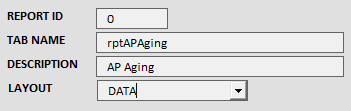
Table Layout
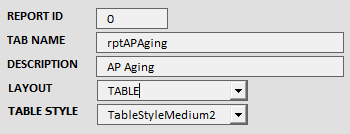
Report Design Layout
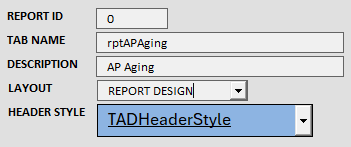
- Report ID
- This will display the Report ID for the specific report.
- Tab Name
- This will become the worksheet name after downloading.
- Description
- This provides additional information about the specific Report.
- Layout
- This determines how the data will look when downloaded.
- Table Style
- This applies a specific format to the Excel table after downloading.
- Only available when the Layout is Table.
- Header Style
- This is used to format the Header row after downloading.
- Only available when the Layout is Report Design.
Table Package #
When editing a Table you have the ability to change the Selected Package. This allows you to create a workflow for the specific table.
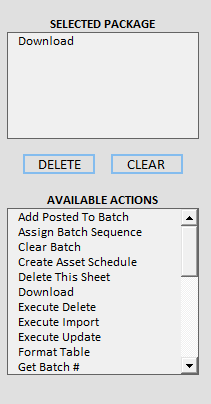
Fields
- Selected Package
- This displays the Actions you have selected for the specific Table.
- If you use the Run Package button on the ribbon all actions will be processed simultaneously.
- Available Actions
- This displays all available Actions that you can add to the Selected Package. Double click on an Action or drag and drop it to the Selected Package to update the package.
Buttons
- Delete
- This will delete any selected Actions in the Selected Package.
- Clear
- This will clear the Selected Package.
