Getting Started #
The Templates button displays a list of standard and custom templates that contain Tables with specific configurations. The templates may have specific column orders and/or additional actions such as the Batches templates.
When you select a Template on the left side the right side will populate with the Tables that exist in the template. You will also see additional buttons on the right side appear that are used to make changes to the selected Template.
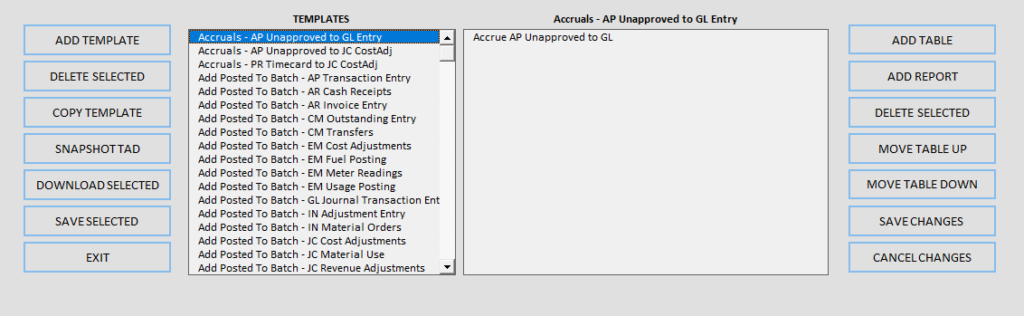
Buttons #
- Add Template
- Prompts the user for a new template name to add tables and reports to.
- Delete Selected
- Deletes the selected templates unless they are standard templates.
- Copy Template
- Copies the selected templates.
- Snapshot TAD
- Saves a snapshot of the current TAD worksheet as a new template.
- Download Selected
- Downloads the selected templates.
- Save Selected
- Saves the selected templates to the TAD Sheet in order to download in the future.
- Exit
- Closes the TAD Query form.
- Add Table
- Starts adding a new table to the template.
- Add Report
- Starts adding a new report to the template.
- Delete Selected
- Deletes the selected tables from the template.
- Move Table Up
- Moves the selected table up in the list.
- Move Table Down
- Moves the selected table down in the list.
- Save Changes
- Saves changes to the template.
- Cancel Changes
- Cancels changes to the template.
