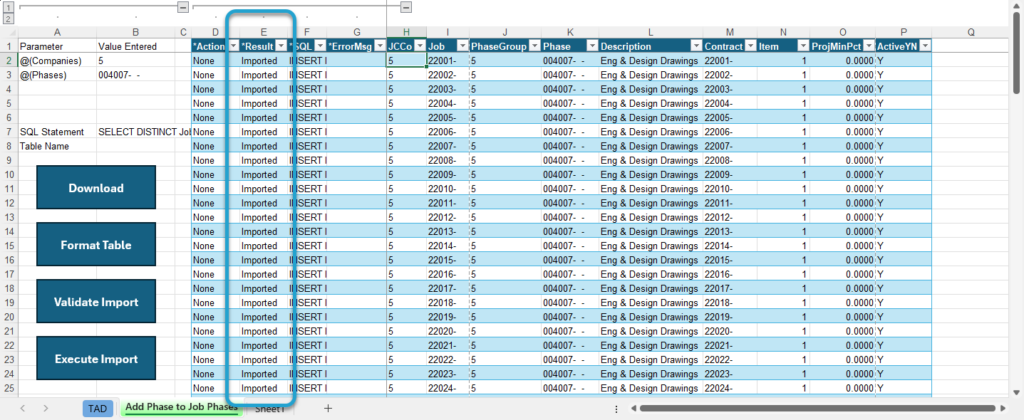Getting Started #
Did you recently add new phases and need to add them to all open jobs? This template allows you to add phases to all open jobs.
Template Info #
- Required Source Data
- The new phases must be added to JC Phases in Vista.
- Additional Tips
- The template isolates all open jobs for the Companies specified in your download.
- The Contract Item defaults as the minimum Item on the Contract.
- The Description and ProjMinPct fields default from the JC Phases setup.
- Basic Steps
- Download the Data
- Import the Records
Start Import Process #
Click the Templates button on the left side of the ribbon.
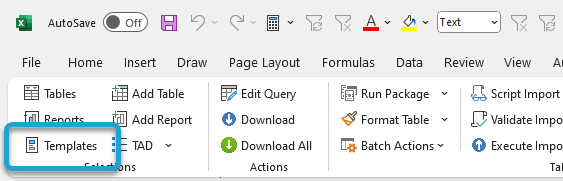
If you’ve signed into TAD before, then you should receive the message below. Click Yes.
If you have not signed into TAD before, follow the Get Connected instructions.
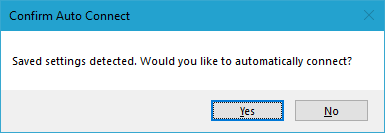
Select the Setup Imports – JC Add Phase to Job Phases template.
Click the Download Selected button.
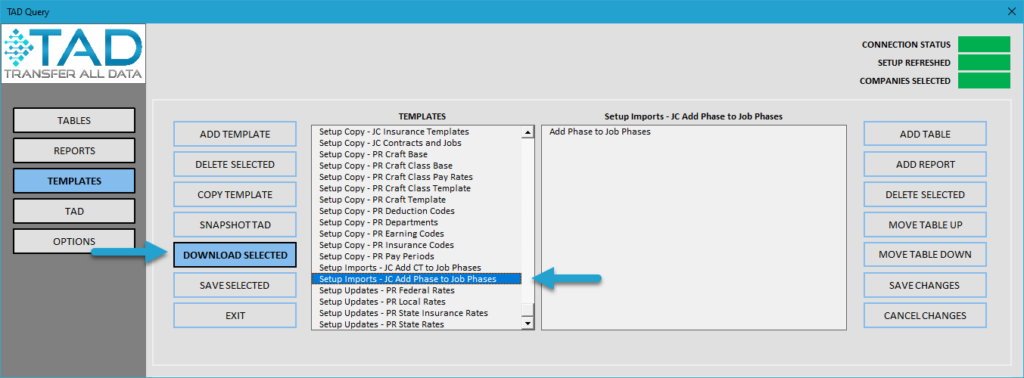
Press F4 in the (Phases) parameter or type in the phases you want to add.
Click the Download button.
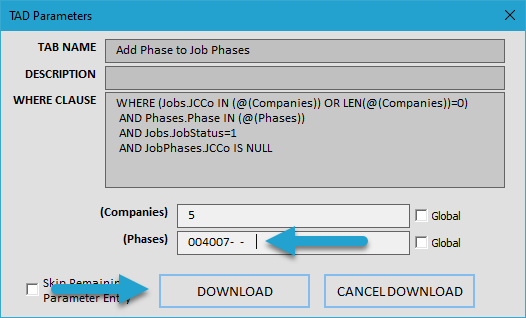
You will now see one record per phase for each open job.
Click the Format Table button.
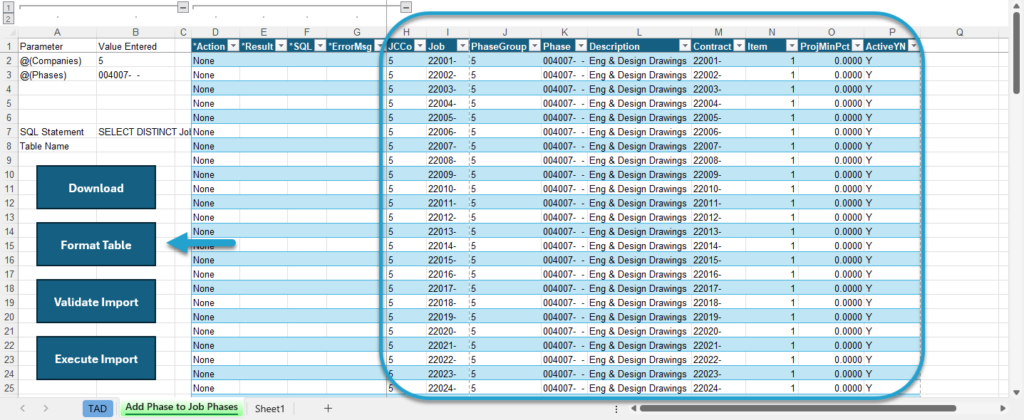
The *Result column will show Formatted for every record.
Click the Validate Import button to see if there are any errors with the records.
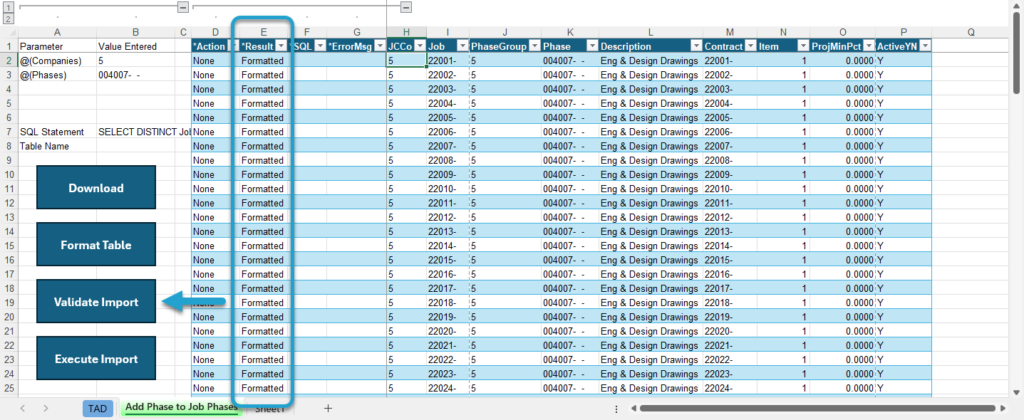
The *Result column will show Validated for every record. If this says Failure, then the *ErrorMsg column will provide the error.
Click the Execute Import button to import the records into Vista.
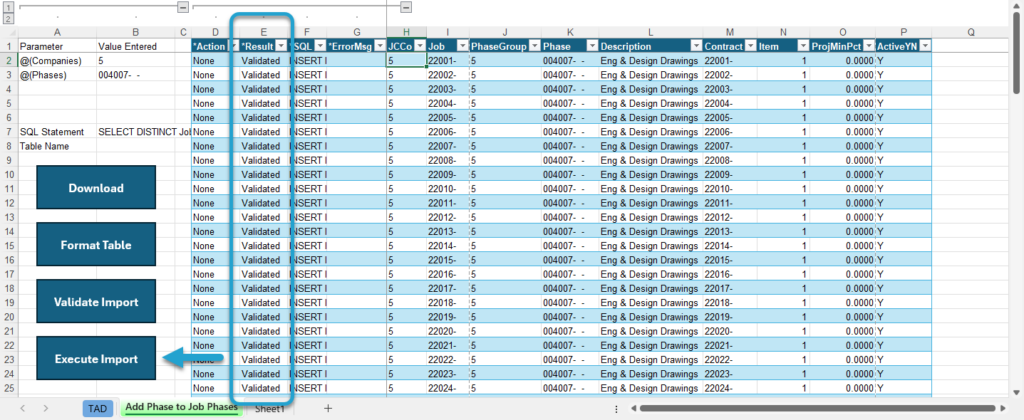
The *Result column will show Imported for every record. Those phases have now been added to all open jobs.