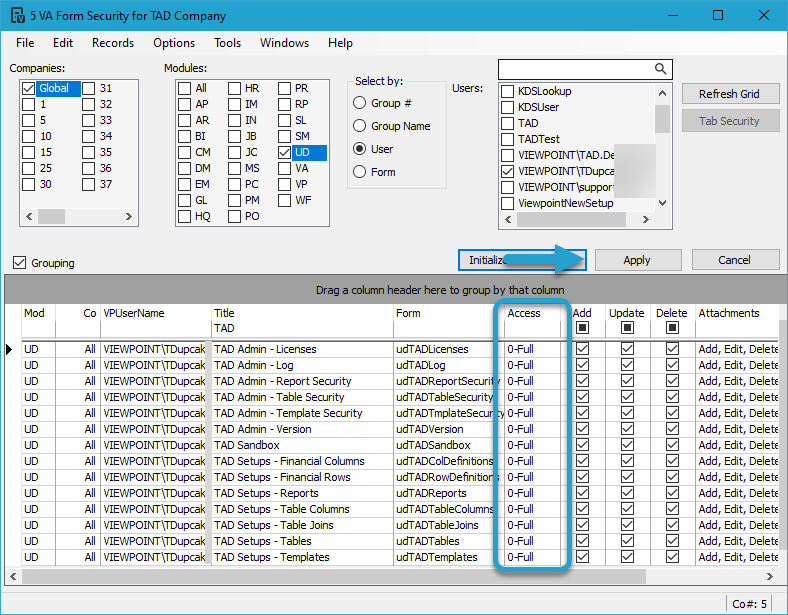Getting Started #
The TAD Configuration forms can be found in the User Database → Programs folder. In order to access these forms, you must first grant yourself access through VA Form Security.
Only Administrators need this access to manage the TAD configuration. The access should be granted to the main Vista account, not the SQL Account.
Normal TAD users do not need this access in order to use TAD.
Give Form Security Access #
Sign into Vista and go to Viewpoint Administration → Programs → VA Form Security.
Check Global and the UD module.
Either select User and find your main Vista account, or select Group and find a group you are in.
Click the Refresh Grid button.
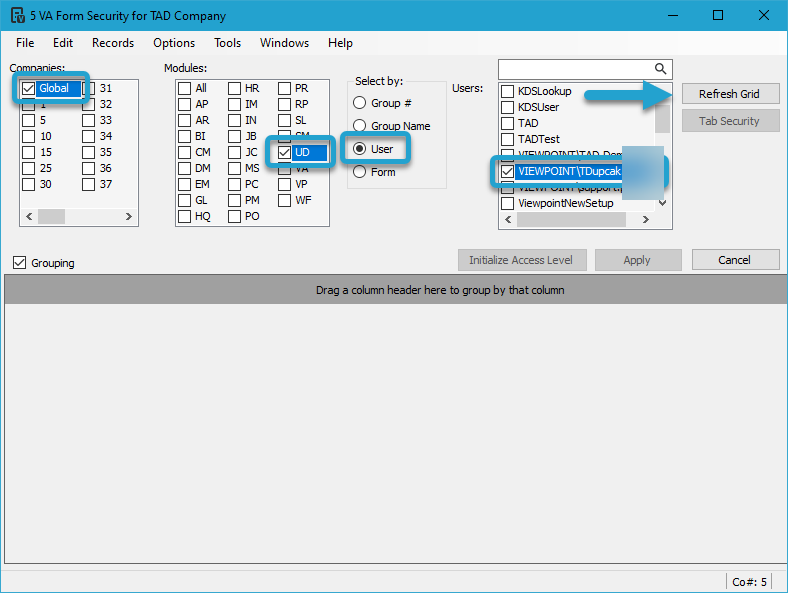
Check the Grouping checkbox and enter “TAD” in the Title column filter bar.
Click the Initialize Access Level button.
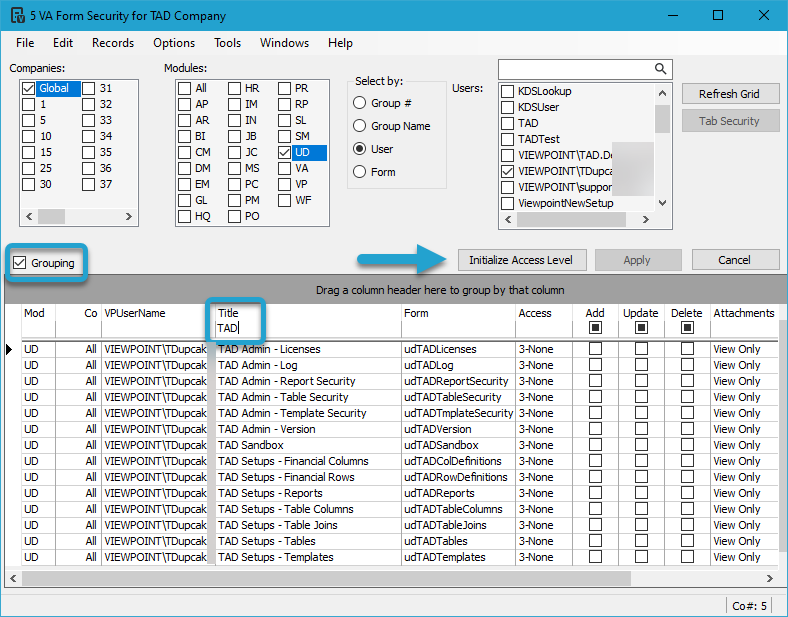
Select the Full option and click the OK button.
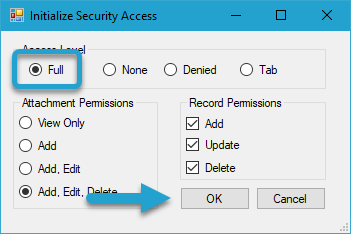
You should see 0-Full in the Access column for all filtered records.
Click the Apply button to save the changes and close the form.